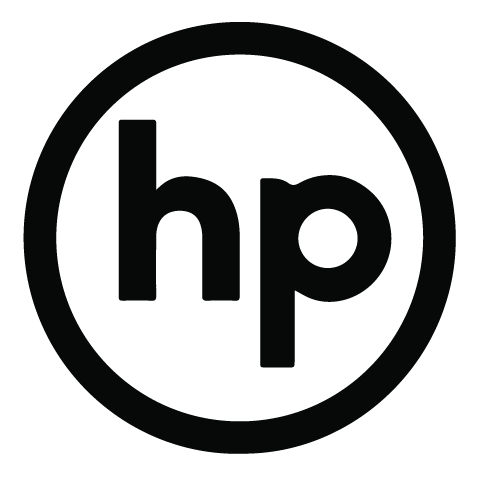After you have created an email address in your cPanel, you can send and receive emails.
This guide will show, how you can use Mac Mail to send/receive mails.
Beginning
1. Open Mac Mail.
2. From the top, choose ‘Mail’.
3. Click ‘Add account’.
4. Choose ‘Other Mail Account’.

5. You should get a window similar to the picture below. Enter your name, email address and the password you created.

5. Choose IMAP as an email type.
6. You can get your mail server name in an email sent to you by Hostingpalvelu upon registration (mailX.hostingpalvelu.fi, where X is your server number).
7. Outgoing mail server is the same as incoming mail servers you entered earlier.

Advanced settings
1. From the top, choose ‘Mail’.
2. Click ‘Preferences’.
3. Choose the email account you just added and ‘Server Settings’.
4. Fill in the information for incoming mail as follows:
- User Name: Your whole email address
- Password: Your password
- Host Name: mailX.hostingpalvelu.fi (X is your server number)
- Port: 993
- “Use TLS/SSL” -> Yes
- Authentication: ‘Password’
5. Fill in the information for outgoing mail as follows:
- User Name: Your whole email address
- Password: Your password
- Host Name: mailX.hostingpalvelu.fi (X is your server number)
- Port: 465
- “Use TLS/SSL” -> Yes
- Authentication: ‘Password’

6. Finally, click ‘Advanced IMAP Settings’ and define IMAP Path Prefix as ‘INBOX’.

Now your account should be up and working with Mac Mail!